 Here are ten tips to get you started with study using My Ara.
Here are ten tips to get you started with study using My Ara.
- Download the My Ara app to make it easy for you to access all your resources from any device.
- Choose Courses and Moodle to see the information and assignments for your courses.
- Choose Mail and set up forwarding to your preferred email address. That way you won’t accidentally miss information from your tutor. If you scan documents on an Ara computer they also go to your Ara Mail address. So, forwarding means scans go to your personal email also.
- Choose Office 365 to access 1 TB of storage in OneDrive or install Microsoft Office for free.
- Download a weekly planner and a yearly planner to organise your time smartly.
- Click on Primo Library Search to find books, ebooks and more for your assignments.
- The Library also has a range of How do I guides to using the Library and other Ara resources.
- Why not try our new Ask Live online chat service for those quick questions. It will save you time ringing or looking up our contact details in My Day.
- Checkout learning resources , the research subject guide and the information skills subject guide for ideas to tackle your assignments smartly.
- Not found the answer to your question here? The Library is open seven days for contact by phone, email, Ask Live and in person. Come and say hi. Our job is to help you.

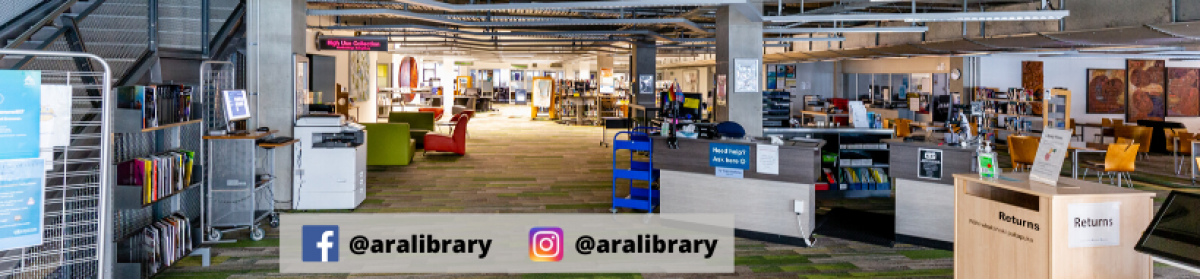
 Ara Christchurch city campus is open in the weekends and this is a great time to study and get yourself sorted if you are new to Ara. The library is at its quietest and there are plenty of study rooms available for you to work collaboratively in. We even have a spanking new outdoor space for you to eat your lunch on and do some stretches, or basketball shots if you feel the need. Come and see us we are open from 10-5pm Saturdays and 12-5pm Sundays. If you feel like staying later the POD is open 24 hours, you just have to bring your student card for swipe access into the room.
Ara Christchurch city campus is open in the weekends and this is a great time to study and get yourself sorted if you are new to Ara. The library is at its quietest and there are plenty of study rooms available for you to work collaboratively in. We even have a spanking new outdoor space for you to eat your lunch on and do some stretches, or basketball shots if you feel the need. Come and see us we are open from 10-5pm Saturdays and 12-5pm Sundays. If you feel like staying later the POD is open 24 hours, you just have to bring your student card for swipe access into the room.
 Good news! From this Friday, 5th August, the City Campus library will be open until 8pm on Fridays. We’ve had a number of requests for this, and we’re happy we’re finally able to provide extended hours.
Good news! From this Friday, 5th August, the City Campus library will be open until 8pm on Fridays. We’ve had a number of requests for this, and we’re happy we’re finally able to provide extended hours.






