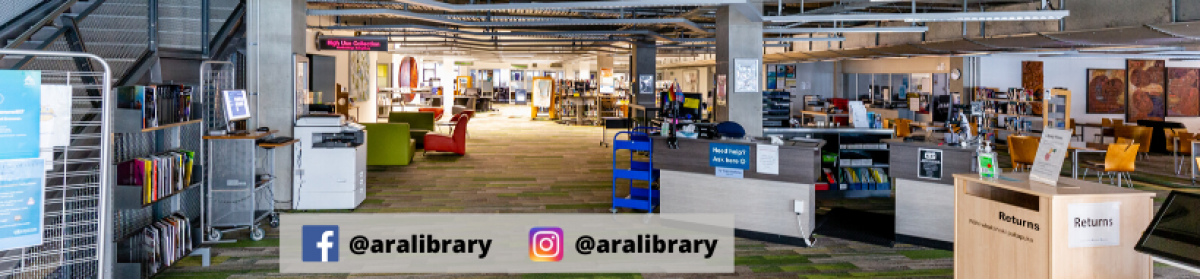Did you know that World Ocean Day is on June 8, 2023?
Many of us enjoy our kai moana (seafood) like shellfish, smoked fish, fish and chips and sushi. We also love fish for its healthy protein and omega-3 fatty acids. Our kai moana is nature’s taonga (treasure) from the ocean. Therefore, it is important for everyone to protect the oceans. Let’s learn more about the oceans.
Why are the oceans important?
- Seafood is a significant part of the diet of three billion people around the world (World Benchmarking Alliance, n.d.).
- The oceans support life on our planet through photosynthesis. Plant plankton such as algae use carbon dioxide and produce oxygen (Woods Hole Oceanographic Institution, n.d.).
- Half the earth’s oxygen is from the oceans (National Ocean Service, n.d.).
- The oceans support 80% of our planet’s biodiversity (Jaksha, n.d.).
What are the major threats to our oceans?
- Overfishing threatens the oceans’ biodiversity and the sustainability of seafood harvesting.
- Acidification caused by air pollution makes the oceans increasingly less able to support marine life.
- Pollutants such as plastics, abandoned fishing nets, rubbish, sewage and industrial waste harm the marine ecosystem and kill aquatic life.
- Brine discharged by desalination plants kills sea life (Omerspahic et al., 2022).
What are some actions to save the oceans?
- The Ocean Cleanup (n.d.) is a non-profit organisation that is removing (to recycle) the floating plastic waste in the Great Pacific Garbage Patch. This patch has about 100,000,000 kilograms of plastic.
- Floating waste in certain rivers in Malaysia, Vietnam, Indonesia and California is regularly removed by The Ocean Cleanup’s autonomous solar-powered barges.
- There are public education campaigns in many countries to reduce water pollution.
- Organisations like Greenpeace and the United Nations have campaigned for legislative protections for vulnerable marine areas.
Takeaway
Given how important the ocean is, every one of us needs to do all we can to help safeguard it.
Leonard Yeo
Learning advisor
References
Jaksha, A. P. (n.d.). Biodiversity in the ocean. https://media.nationalgeographic.org/assets/file/one-ocean-chapter-3.pdf
National Ocean Service. (n.d.). How much oxygen comes from the ocean? https://oceanservice.noaa.gov/facts/ocean-oxygen.html#:~:text=About%20half%20of%20Earth’s%20oxygen,oxygen%20than%20the%20largest%20redwoods.
Omerspahic, M., Al-Jabri H., Siddiqui, S. A., & Saadaoui, I. (2022) Characteristics of desalination brine and its impacts on marine chemistry and health, with emphasis on the Persian/Arabian Gulf: A review. Front. Mar. Sci. 9:845113. https://doi.org/10.3389/fmars.2022.845113
The Ocean Cleanup. (n.d.). The largest cleanup in history. https://theoceancleanup.com/
Woods Hole Oceanographic Institution. (n.d.). Phytoplankton. https://www.whoi.edu/know-your-ocean/ocean-topics/ocean-life/ocean-plants/phytoplankton/
World Benchmarking Alliance. (n.d.). Seafood stewardship index. https://www.worldbenchmarkingalliance.org/seafood-stewardship-index/