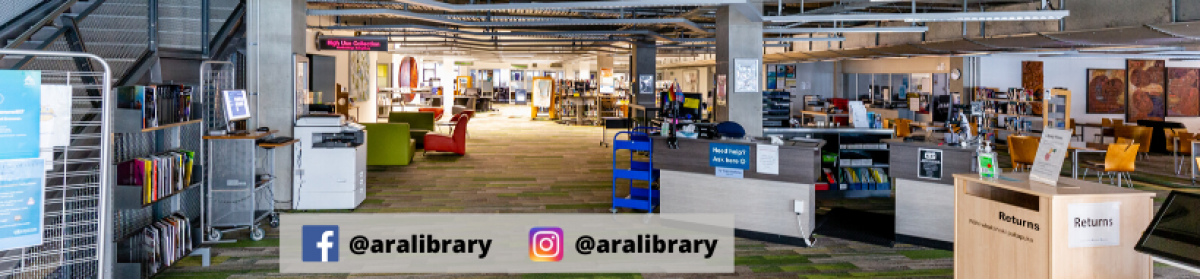The end of the year is nigh (…yes, regardless of the wintery weather!…), and those scary submission deadlines for final assignments are also creeping dangerously close.
With so much research to complete and writing to do, APA referencing seems like a minor thing to be worried about. But don’t be fooled by the APA’s apparent insignificance; in some cases, the correct referencing can “make or break” your final mark, contributing to either “fail” or “pass”.

So, let us recap one of the main rules of efficient referencing: as you are doing your research, don’t forget to make notes about the sources of your information. It does not matter whether or not those facts, figures or ideas are going to make it to the “final cut” of your assignment; but it is absolutely crucial that you have instant access to all your sources the moment you need to provide a reference. These notes may save you hours of precious time and oodles of unnecessary stress.

You don’t even need that much information for your in-text referencing: just keep in mind the golden rule of (Who, When, Where) – Author, Year and (in some cases) Page/Paragraph number, and you are sorted!
If in doubt, you can check out the APA resources or drop by one of the many workshops and Q&A clinics offered by Learning Services. Copies of the Ara APA Referencing Guide for students are available at the Library Service Desk.
Good luck with your assignments! 😊
Nataliya Oryshchuk, Learning Services Advisor