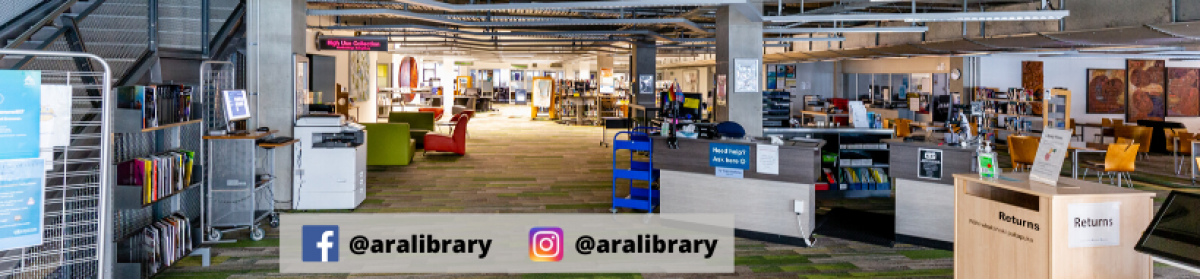Click on any title below to view its details in our Primo Library catalogue. If you would like to request any of these, sign in first and then select Request. (Hint: the sign in is in the top right corner once you have clicked on the resource.
Click on any title below to view its details in our Primo Library catalogue. If you would like to request any of these, sign in first and then select Request. (Hint: the sign in is in the top right corner once you have clicked on the resource.
For more resources on Construction Trades be sure to visit the subject guide.
New resources in the library at Trades Innovation Institute, Sullivan Avenue Campus:
Video Education America. (2006). Fasteners for cabinet making (DVD)
This DVD is an excellent introduction to the use of the various fasteners to join timber and manufactured boards in the contruction of cabinets and furniture.
Coulson, J. (2011). Wood in Construction (ebook)
This ebook focuses on the basic principles and appropriate use of wood in construction and illustrates how to avoid or minimise problems, to ensure that wood performs as expected when used in a construction application.
Coulson, J. (2012). Wood in construction
This is the print edition of the title above and is new to the Sullivan Avenue Library Collection.
This is the electronic link to the Department of Building and Housing’s report which supersedes the report of 2010 in response to the Canterbury earthquake of 4 September 2010.
Allen, E. (2011). Fundamentals of residential construction (ebook)
From foundation to roof and exterior finishes to interior details, this new edition thoroughly addresses the latest developments in materials and methods of house construction, including energy efficiency, framing, and roofing.
also
For quick access to the New Zealand Standard 3604:2011 click Timber framed buildings (Hint: takes a few seconds to open)