Recently, I came across Google Zeitgeist where you can see the search trends of the world or select any country to see individual fads. Look at New Zealand to see what was all the rage last year e.g. Did you know the most searched recipe is the pancake followed by banana cake, chocolate cake, chicken and playdough?
What it does : (from Google Zeitgeist: How we did this)
-
We studied an aggregation of over one trillion searches (or queries) that people typed into Google Search this year. We used data from multiple sources, including Google Trends and internal data tools. We filtered out spam and repeat queries to build lists that best reflect the spirit of 2012.
I was interested to see that the most looked up How to in New Zealand was How to screenshot. It led the pack which included how to love; how to study and how to geocache. Coincidentally, I showed several students how to take a screenshot only yesterday in the Library so they could save their search histories found in CINAHL and Proquest databases. So in case you want to know how, read on:
Quick tip for creating a shot of any screen on your computer at CPIT :
1. Select the windows icon in the bottom left
2. type snip in the bottom search box
3. Select snipping tool
4. The screen will go cloudy and you can draw a box around the area to capture.
5. Select File / Save as to save your image to your desktop, etc. Then you can send it as an email attachment or insert it into a word document, etc.
For more tips you can check out our FAQs in this blog or to continue with the spirit of the times go back to Google Zeitgeist .

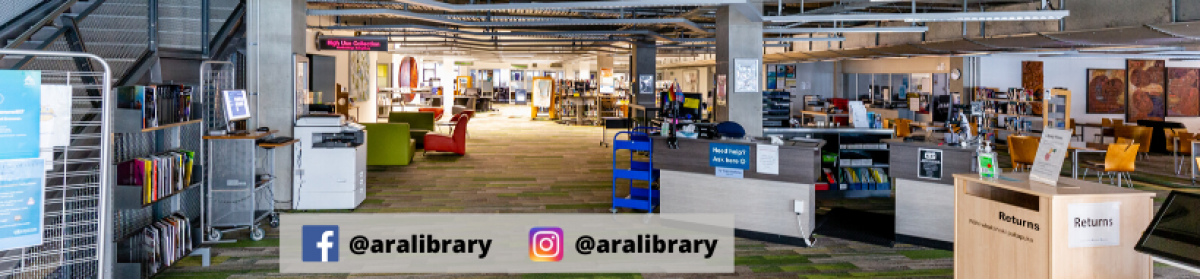










 John Tedesco, investigative reporter for a paper in San Antonio, shares some key tips from an amazing talk by Daniel Russell, a research scientist at Google.
John Tedesco, investigative reporter for a paper in San Antonio, shares some key tips from an amazing talk by Daniel Russell, a research scientist at Google.



