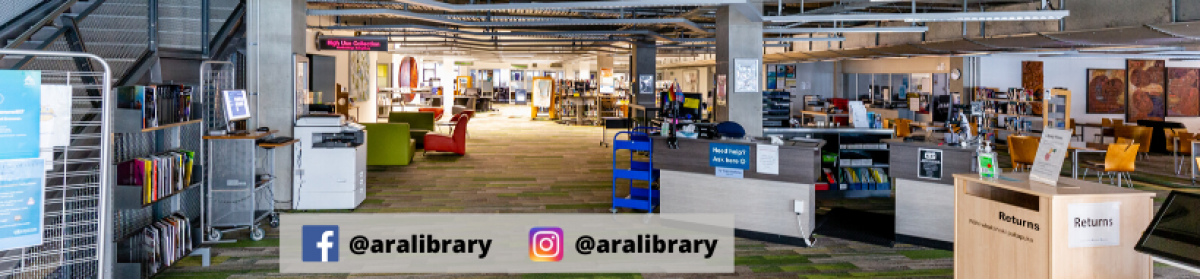Month: November 2015
Bring your own device to set up for study in 2016
Bring your own laptop or use one of the CPIT computers in L131 in the Library on Thursday 3 December between 12 and 1pm.
Staff will be here to help you set up:
♦ Student email
♦ Student portal
♦ Office 365 to get free Word, Excel and Powerpoint
♦ Free wifi
♦ Mobile printing to print to a CPIT printer
♦ Lynda.com video courses to learn a new skill over summer!
♦ A link to the recommended databases for your course and more.
Prepare now for a quick start in 2016.
Got a question about your assignment? Need help with referencing?
New Drop-in location in the Library
During November, Learning Services Drop-in will be located downstairs in the Library, by the Recent Returns bookshelves. Drop-in will be a more visible and even more responsive service offering answers to quick queries and longer 20-minute consultations.
Please come to Drop-in prepared, bringing all assignment instructions and other materials with you.
Drop-in hours
Monday to Friday 10am-1pm; 3-5pm
Please note that Learning Services will be closed on Saturdays until February 2016.
We look forward to working with you!
Learning Services
5 reasons to use Microsoft Office 365
As an Ara student you can download Microsoft Office 365 once you have set up your student email.
Here are 5 reasons to use Office 365 :
- It’s free to download and use on up to 5 PC or Mac computers. Download Word, Excel and Powerpoint apps to 5 Android or Apple mobile devices and use your Student Email username and password to access and edit your documents on these too.
- Study offline. You don’t need the internet to access and edit your Office 365 documents.
- Save all your Office 365 documents to the Cloud using OneDrive so you can access your documents whenever you want, from any internet-enabled device – never lose another document even if your computer dies. (Tip: If you don’t need Office 365 you can still get the OneDrive app for free. Set up a Microsoft Account when prompted.)
- Organise all your study notes in OneNote and share your notebook for collaborative study. It’s also useful if you need to keep a portfolio of all your work for your tutor or your employer. If you’re not the organised type, the search box will help you find any of your notes.
- Download the Office Lens app to your Android, iphone or Windows smartphone or other device to capture images on the go, including your tutor’s notes from a whiteboard. Your captures can be saved to your OneDrive, OneNote, and your Gallery. Also save directly to Office 365 apps including Word or Powerpoint.
Help to set up Office 365 on your device
If you would like help setting up Office 365 on your device, come to a free Technology on the go lunchtime drop in session on Thursday 5 November in the Library. These sessions are run on the first Thursday of every month!
Free online courses to use Office 365 from Lynda.com
After you have downloaded Office 365 to your computer, you can use your network username and password to watch full courses produced by Lynda.com on how to use all the Office 365 products e.g.
Office 365 : OneNote essential training
Office 365 for Mac: OneNote essential training
Office 365: Excel essential training
Office 365 for Mac: Excel essential training